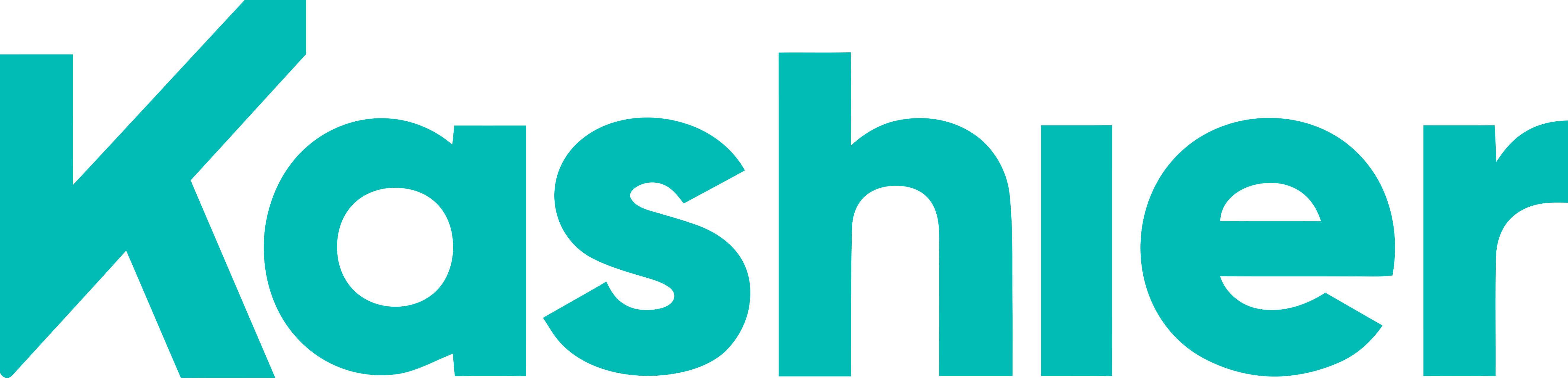Overview
Documentation
Explore our guides and examples to integrate Kashier
on website or mobile app to accept payments online.
Get Started
Online Payments
Accept web and mobile payments with our customizable components and API.
Plugins
Connect your existing commerce systems to our platform for a seamless payment flow.
dashboard API
Learn about integrating the kashier Dashboard functionality on your Website Using API.